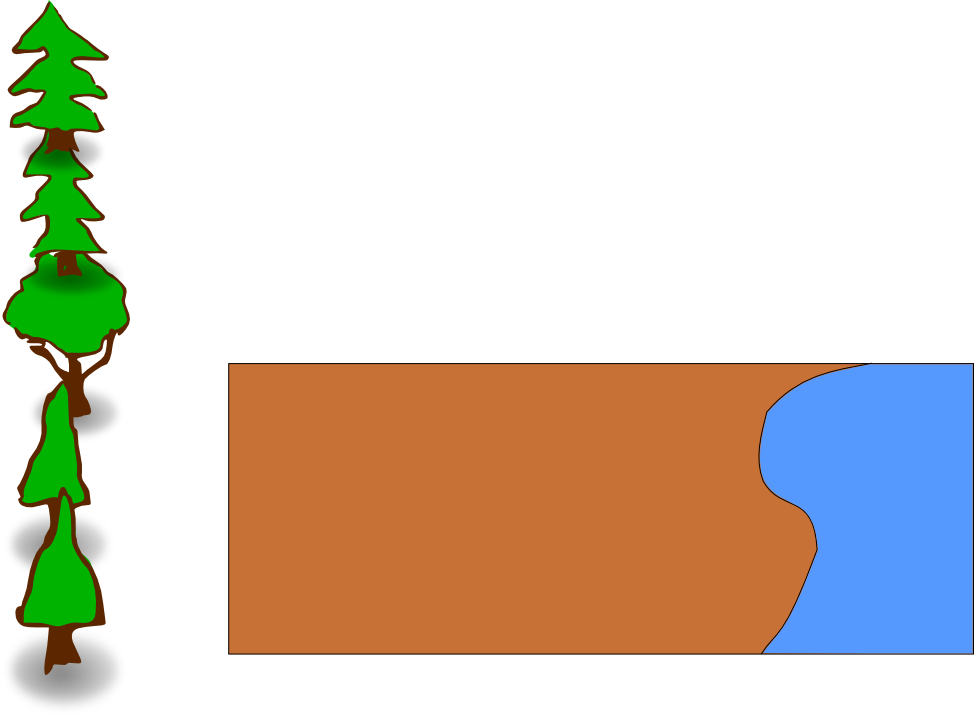Unit Two -- Graphics
This unit focuses on working with images that, unlike photos, were not
created with a camera, but instead created directly on the
computer. These types of graphics are useful in things like
flyers, magazine covers, company logos, advertisements, or your family
christmas card.
However, there is a very important part of graphics that this course
will only touch on a little...the artistic elements. To make good
graphics, you must understand what images are most pleasing to the
eye. Although this section will provide a few pointers along the
way, to really understand this takes several courses of study, years of
practice and a lot of hard work. Instead, this course will focus
on some of the basics of how graphics work, and how to use a few tools
to come up with some very basic designs.
If you want more information about the more artistic side of graphic
design, you can start by reading through these articles:
http://en.wikipedia.org/wiki/Design_principles_and_elements
http://en.wikipedia.org/wiki/Composition_(visual_arts)
http://en.wikipedia.org/wiki/Color_theory
http://en.wikipedia.org/wiki/Aesthetics
Temporary single page file, and es
Section 1 - Vector Graphics
Section 2 - Inkscape
Section 3 - Proportion and Space
Section 4 - Light and Color
Section 5 - Creating a Rocket
Section 6 - Illustrator
Section 7 - Diagrams
Other Graphic Applications
Publishing Layout
Once you've created a great graphic, you need to find a way to display
it to the world. Sometimes that is done online, but often that
means printing it out. There are a whole class of programs that
revolve around making things look good when printed out, called Print
Layout, Page Layout, or Publishing Layout programs. These go
beyond the capabilities of typical word processing programs like
Microsoft Word, which are generally focused on A4 sized
documents. They allow you to create things like brochures,
magazines, books, flyers, etc.
The most professional tool in this field is generally considered to be
QuarkXPress, but Adobe also has its popular PageMaker and InDesign
programs. In smaller companies and in personal use, tools such as
Microsoft Publisher and the open source tool Scribus do this
work.
3-D Creation
In this section we only talked about creating graphics in two
dimensions, although sometimes we talked about making it look like if
it were in three dimensions. However, all our creations were made
to be viewed from one direction and were flat graphics (you couldn't
turn them to the side or back). There is also a whole segment of
graphic creation that involves creating things that are capable of
being manipulated in three dimensions. When you have one of these
objects, it is possible to spin it around and view it from all
angles.
The two biggest packages for creating 3-D graphics are Blender (open source) and Maya (proprietary). They are often used to create characters in movies (like Toy Story or Big Buck Bunny), video games, or advertisements. (More animations with Blender)
In a tangentially related category, are object creation programs.
These can be used to create objects for things like automated milling
or 3-D printing. or they can be
used to create objects for virtual worlds like Second Life or Google
Earth. The most popular tool that people use for creating these
objects is Google Sketchup, however, it is a simplified descendant of
industrial strength Computer Aided Design (CAD) programs such as Auto
CAD, Solidworks, and BRL CAD.
Animation and Interaction
The use of computers to view graphics over the internet has allowed
them to take on a whole new property of interactivity. Computer
driven graphics are capable of performing actions in response to events
by the user (clicking somewhere, pushing a key, etc) or simply based on
a timer that started when the graphic was opened. By far the most
common way of displaying this content on the internet is through
Adobe's Flash Player plugin for web browsers (the Gnash program is a compatible, open source version).
Because the Flash standard is controlled by the Adobe corporation,
there have been two, somewhat joined, attempts to replace it with an
open standard in the last couple years. The first was to build
animation capability into the SVG format. This provides for some
of the basic features that the Flash standard supported. Beyond
that the new HTML 5 standard, which all the major browser makers have
implemented or are implementing, has numerous animation
abilities. It can deal with SVG files in more advanced ways, it
also has what is called a "canvas" element, which creates an area on
the page where all kinds of graphics and animation can be shown and
manipulated.
Proportion and Space Exercise
Lets try that same example now. Here is the original file, with
just the background and example trees. Copy and paste the trees
into the background and change their size to match the correct
proportion. Start in the back with the small trees, then move
forward with increasingly large trees. Don't forget to leave an
open area for our campsite.
Background-Empty.svg
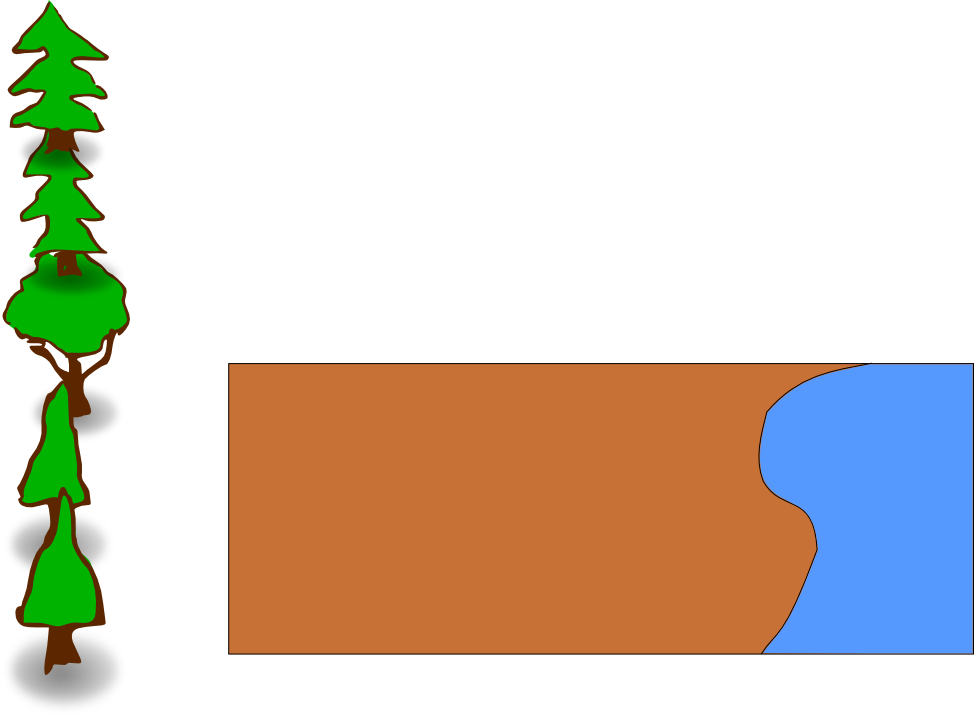 Intentemos ese mismo ejemplo ahora. Abajo está el archivo
original, con sólo el trasfondo y ejemplos de árboles. Copia y
pega los árboles en el trasfondo y cambia su tamaño para que
corresponda con la proporción correcta. Comienza en la parte
posterior con los árboles más pequeños, luego continua hacia al frente
(hacia el primer plano), con árboles más y más grande. No olvides
dejar un área sin árboles donde irá nuestro campamento.
Intentemos ese mismo ejemplo ahora. Abajo está el archivo
original, con sólo el trasfondo y ejemplos de árboles. Copia y
pega los árboles en el trasfondo y cambia su tamaño para que
corresponda con la proporción correcta. Comienza en la parte
posterior con los árboles más pequeños, luego continua hacia al frente
(hacia el primer plano), con árboles más y más grande. No olvides
dejar un área sin árboles donde irá nuestro campamento.
Background-Empty.svg
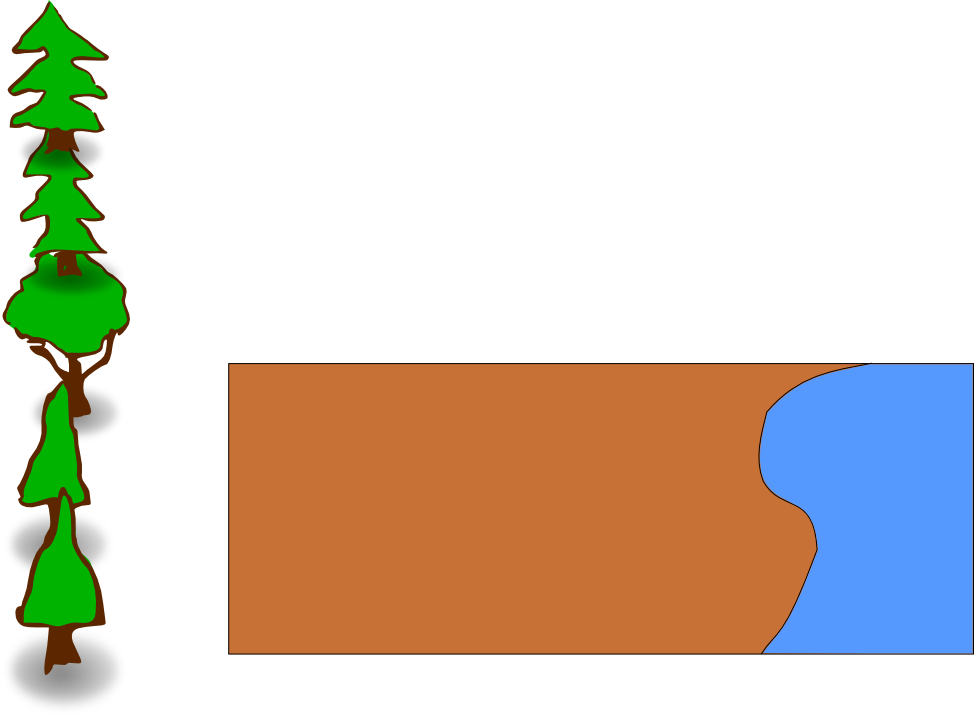 Intentemos ese mismo ejemplo ahora. Abajo está el archivo
original, con sólo el trasfondo y ejemplos de árboles. Copia y
pega los árboles en el trasfondo y cambia su tamaño para que
corresponda con la proporción correcta. Comienza en la parte
posterior con los árboles más pequeños, luego continua hacia al frente
(hacia el primer plano), con árboles más y más grande. No olvides
dejar un área sin árboles donde irá nuestro campamento.
Intentemos ese mismo ejemplo ahora. Abajo está el archivo
original, con sólo el trasfondo y ejemplos de árboles. Copia y
pega los árboles en el trasfondo y cambia su tamaño para que
corresponda con la proporción correcta. Comienza en la parte
posterior con los árboles más pequeños, luego continua hacia al frente
(hacia el primer plano), con árboles más y más grande. No olvides
dejar un área sin árboles donde irá nuestro campamento.
Background-Empty.svg
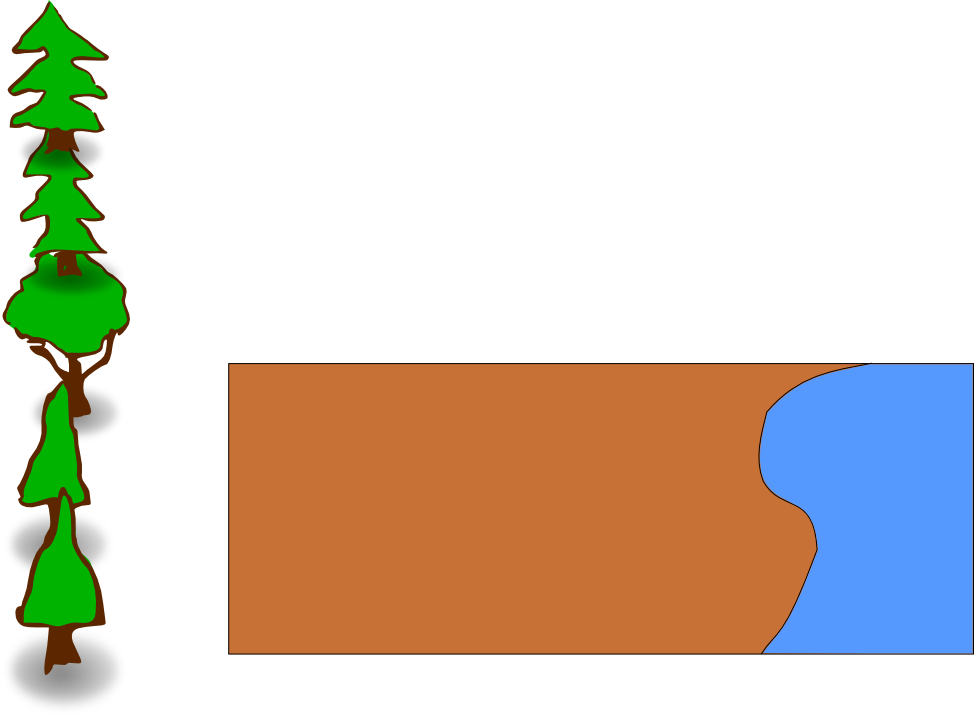 Intentemos ese mismo ejemplo ahora. Abajo está el archivo
original, con sólo el trasfondo y ejemplos de árboles. Copia y
pega los árboles en el trasfondo y cambia su tamaño para que
corresponda con la proporción correcta. Comienza en la parte
posterior con los árboles más pequeños, luego continua hacia al frente
(hacia el primer plano), con árboles más y más grande. No olvides
dejar un área sin árboles donde irá nuestro campamento.
Intentemos ese mismo ejemplo ahora. Abajo está el archivo
original, con sólo el trasfondo y ejemplos de árboles. Copia y
pega los árboles en el trasfondo y cambia su tamaño para que
corresponda con la proporción correcta. Comienza en la parte
posterior con los árboles más pequeños, luego continua hacia al frente
(hacia el primer plano), con árboles más y más grande. No olvides
dejar un área sin árboles donde irá nuestro campamento.
Background-Empty.svg
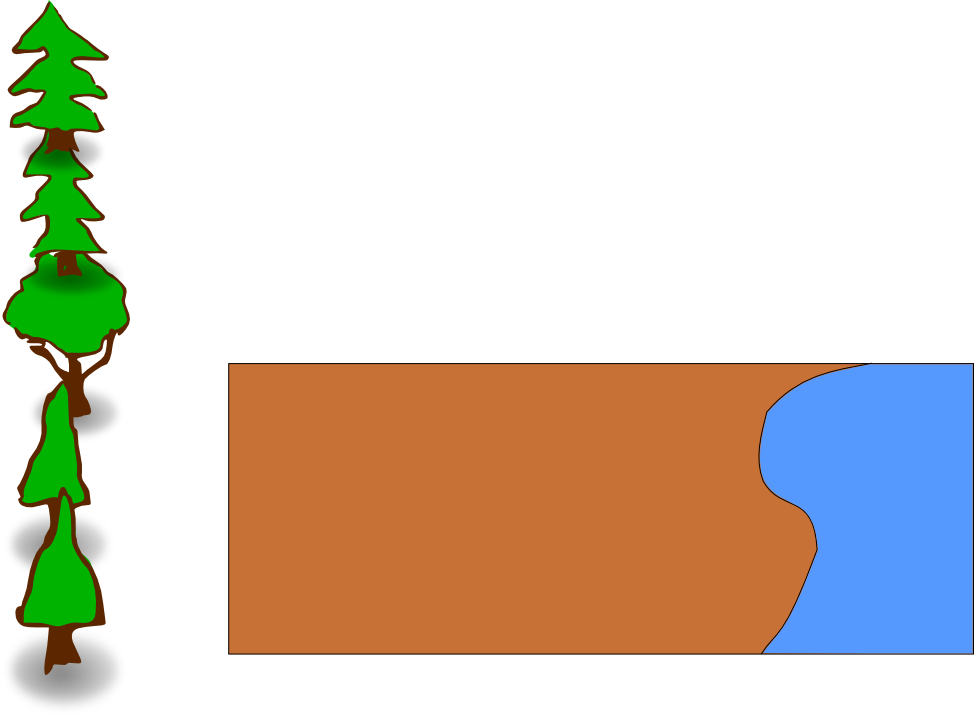
Logo Exercise
Creation of your logo - Part 1
In this exercise you will need to create a logo for an imaginary company.
1 - Think of your company. What will the comany do? What
will its product be? It must not an existing company or its
product. Write out your company and its products.
For example: Coca-Cola is NOT acceptable, Cola de Tomas is acceptable
2 - Write out a description of your logo. Include shapes, colors, and other important features.
Creation of your logo - Part 2
Use Inkscape to create your logo based on the description in part
1. Along with the submission of your logo, include the text you
wrote from part 1, with any updates that are necessary.
Final Exercise
In this several part exercise, we will be creating an advertisement for
the imaginary product/company you created in the Logo Exercise.
This advertisement should be a full-page (A4 size paper) that could go
into a magazine. It should include your logo from the Logo
Exercise.
Part 1
Plan the layout. What will the advertisement look like?
Will there be text, pictures, other graphics? How will the
components be spaced out?
Write out the plan and submit it. If you are going to use any
external material (pictures, graphics, etc) include their attribution.
Part 2
Create your layout with Inkscape. Submit the SVG and a PNG export
that could be published. Include the original plan with any
changes that you needed to make.
Vocabulary
Graphics - Images created without the use of a camera.
Vector Graphics - A type of graphics that can be stored as instructions for re-creating the image instead of in a raster format.
Shape
- A object in a vector graphic. This can be a regular shape
(rectangle, elipse, polygon) or something irregular such as a blob.
Stroke - A line. The most common use for strokes is to create the
outside boundary of a shape, but they can also be used by themselves
such as when drawing lines. The stroke can have properties such
as color or thickness.
Fill - The properties of the area contained by the shape's stroke. The most common fill property is color.
Z-Order - Identifies the position on the "Z" axis, which determines which objects are in front or behind other objects.
Path - A sequence of lines or curves.
Node - A point on a path that determines its position.
Bezier Curve - A special type of path that allows the direction that the line takes as it goes into a node to be changed.
Attribution
Mountains, nicubunu, http://www.openclipart.org/detail/9452,
Public Domain
Tree 10, nicubunu, http://www.openclipart.org/detail/9487,
Public Domain
Tree 9, nicubunu, http://www.openclipart.org/detail/9485,
Public Domain
Tree 7, nicubunu, http://www.openclipart.org/detail/9479,
Public Domain
Tree 6, nicubunu, http://www.openclipart.org/detail/9481,
Public Domain
Tree , nicubunu, http://www.openclipart.org/detail/9469,
Public Domain
Fire June holiday's, valessiobrito, http://www.openclipart.org/detail/876,
Public Domain
Tente, spadaddin, http://www.openclipart.org/detail/71005,
Public Domain
Cardboard Box, molumen, http://www.openclipart.org/detail/1509,
Public Domain
Subtractive Color, SharkD et. al., http://commons.wikimedia.org/wiki/File:SubtractiveColor.svg, Public Domain
Gallery of soverign-state flags, wikipedia community, http://en.wikipedia.org/wiki/Gallery_of_sovereign-state_flags,
CC-BY-SA
Drawing a rocket with Inkscape is not rocket science, Nicu Buculei, http://howto.nicubunu.ro/rocket-inkscape/,
CC-BY-SA
Resources
http://howto.nicubunu.ro/ - Open Source Graphics Tutorials
https://inkscapetutorials.wordpress.com/ - Lots of Inkscape Tutorials
http://kalaalog.com/2007/09/27/how-to-illustrate-palm-tree/
Start of a series of inkscape tutorials - http://www.youtube.com/watch?v=h-zLZ6ilRRE
Start of a series of illustrator tutorials - http://www.youtube.com/watch?v=2uAzk_hLRow
TODO:
Create exercise with golden ratio
Create exercise with empty space
Create exercise with light source
Create exercise with color
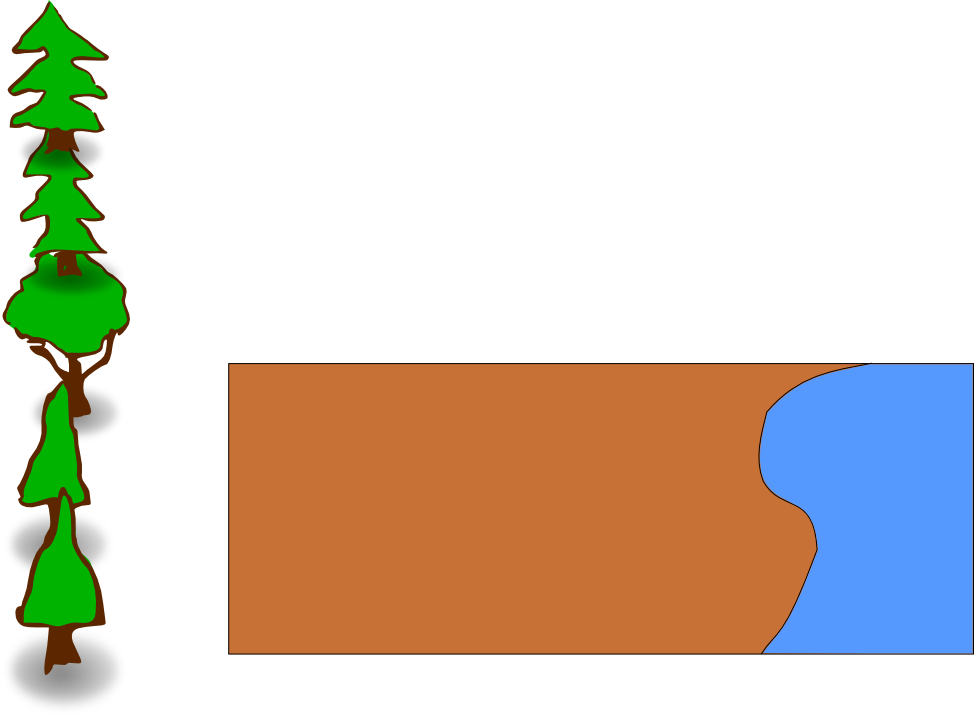 Intentemos ese mismo ejemplo ahora. Abajo está el archivo
original, con sólo el trasfondo y ejemplos de árboles. Copia y
pega los árboles en el trasfondo y cambia su tamaño para que
corresponda con la proporción correcta. Comienza en la parte
posterior con los árboles más pequeños, luego continua hacia al frente
(hacia el primer plano), con árboles más y más grande. No olvides
dejar un área sin árboles donde irá nuestro campamento.
Intentemos ese mismo ejemplo ahora. Abajo está el archivo
original, con sólo el trasfondo y ejemplos de árboles. Copia y
pega los árboles en el trasfondo y cambia su tamaño para que
corresponda con la proporción correcta. Comienza en la parte
posterior con los árboles más pequeños, luego continua hacia al frente
(hacia el primer plano), con árboles más y más grande. No olvides
dejar un área sin árboles donde irá nuestro campamento.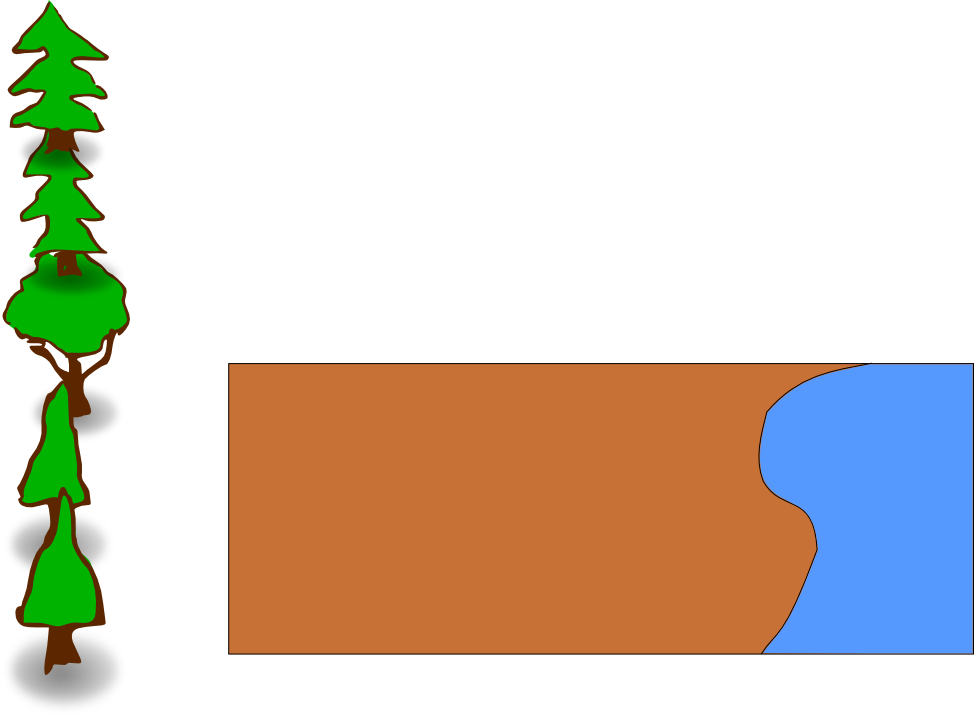 Intentemos ese mismo ejemplo ahora. Abajo está el archivo
original, con sólo el trasfondo y ejemplos de árboles. Copia y
pega los árboles en el trasfondo y cambia su tamaño para que
corresponda con la proporción correcta. Comienza en la parte
posterior con los árboles más pequeños, luego continua hacia al frente
(hacia el primer plano), con árboles más y más grande. No olvides
dejar un área sin árboles donde irá nuestro campamento.
Intentemos ese mismo ejemplo ahora. Abajo está el archivo
original, con sólo el trasfondo y ejemplos de árboles. Copia y
pega los árboles en el trasfondo y cambia su tamaño para que
corresponda con la proporción correcta. Comienza en la parte
posterior con los árboles más pequeños, luego continua hacia al frente
(hacia el primer plano), con árboles más y más grande. No olvides
dejar un área sin árboles donde irá nuestro campamento.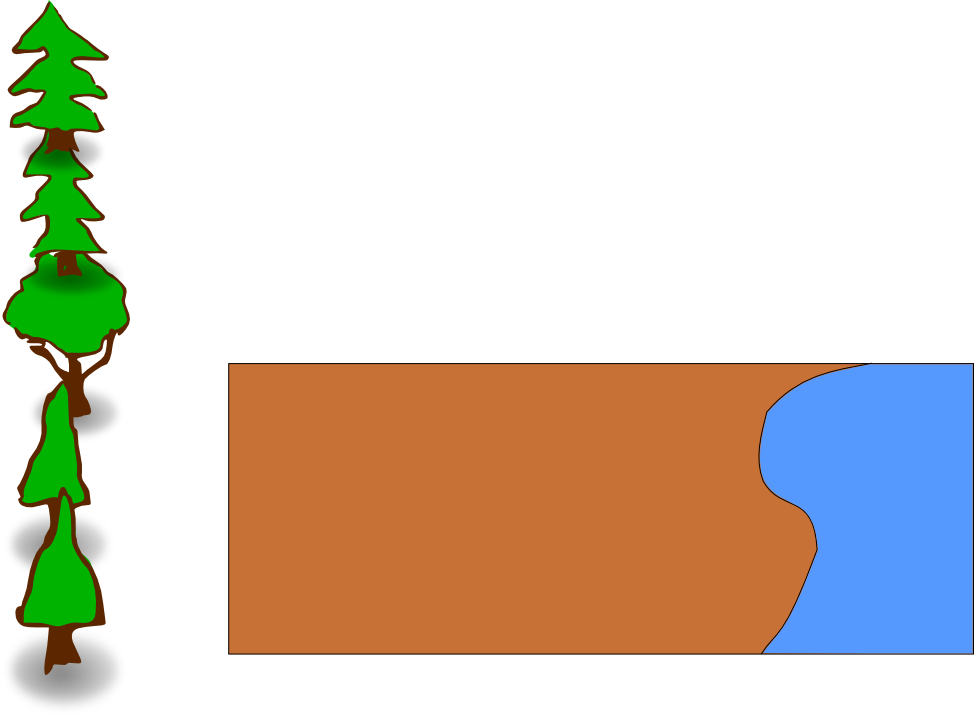 Intentemos ese mismo ejemplo ahora. Abajo está el archivo
original, con sólo el trasfondo y ejemplos de árboles. Copia y
pega los árboles en el trasfondo y cambia su tamaño para que
corresponda con la proporción correcta. Comienza en la parte
posterior con los árboles más pequeños, luego continua hacia al frente
(hacia el primer plano), con árboles más y más grande. No olvides
dejar un área sin árboles donde irá nuestro campamento.
Intentemos ese mismo ejemplo ahora. Abajo está el archivo
original, con sólo el trasfondo y ejemplos de árboles. Copia y
pega los árboles en el trasfondo y cambia su tamaño para que
corresponda con la proporción correcta. Comienza en la parte
posterior con los árboles más pequeños, luego continua hacia al frente
(hacia el primer plano), con árboles más y más grande. No olvides
dejar un área sin árboles donde irá nuestro campamento.